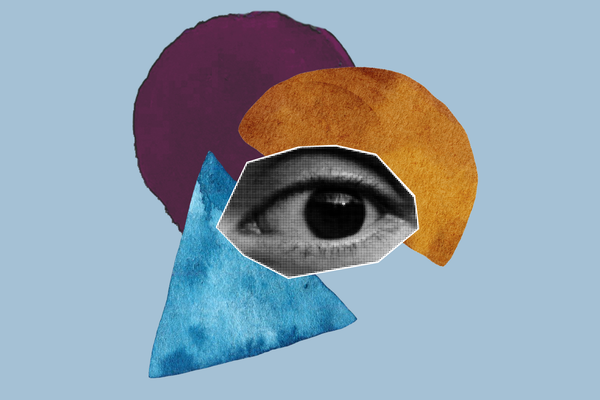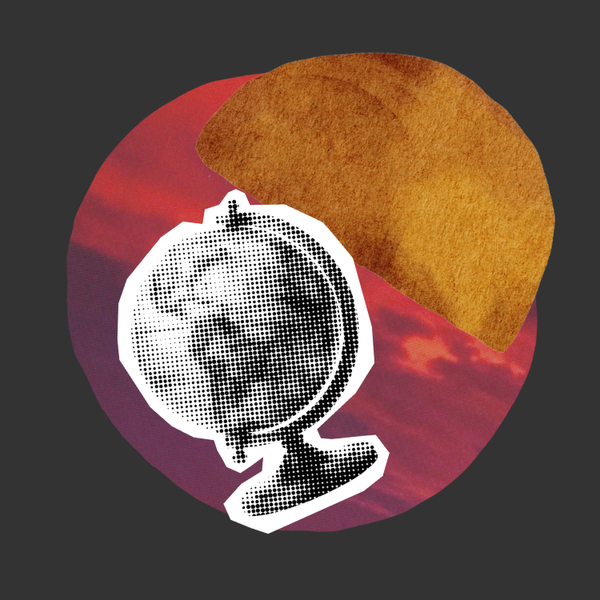How to download your bank statement


Sometimes clients will request that participants provide what we call 'real data documents', such as a data download from a fitness app, a screenshot of their music streaming account or a bank statement, for the purpose of the paid research session. Although this may seem a bit scary – after all, you are being asked to share personal data –, we can assure you both ourselves and our clients treat this data with the utmost care and always in a fully compliant way.
Downloading bank statements can be a bit of a task if it's something you haven't done in the past or in a long time, so we have put together a quick and easy guide to help you find and obtain this information. Scroll down to find your bank and follow the instructions.
Barclays
Web browser version:
• Log into online banking and select ‘My Barclays documents’ under your profile.
• Choose your main account and select the statement(s) you wish to download, which should automatically download as a PDF.
Mobile app:
• Open the Barclays app and tap ‘More’. Choose ‘Statements and documents’ and select the statement(s) you wish to download which should automatically download as a PDF.
For more information on how to download your statements from Barclays, click here.
Halifax
Web browser version:
• Sign in to app and select the account you want to view.
• Select the three dot account menu and then select ‘Download or print statement’ and select the statement(s) you wish to download which should automatically download as a PDF.
Mobile app:
• Sign in to online banking and select the account you want to view.
• On the account page, select ‘View statement’ and then select ‘Statement options’. Now select the statement(s) you wish to download which should automatically download as a PDF.
For more information on how to download your statements from Halifax, click here.
HSBC
Web browser version:
• Log in to HSBC, click ‘Manage’ and then select ‘Statements’.
• Click the dropdown and choose your main account.
• Now choose the type of statement you want and select the statement(s) you wish to download which should automatically download as a PDF.
For more information on how to download your statements in the web browser version of HSBC banking, click here.
Mobile app:
• Log into the HSBC app, choose your main account and select ‘Statements’. Select the statement(s) you wish to view, tap the download icon in the top right which should automatically download as a PDF.
For more information on how to download your statements in the mobile app for HSBC banking, click here.
Lloyds
Web browser version:
• Sign in to app and select the account you want to view.
• Select the three dot account menu and then select ‘Download or print statement’ and select the statement(s) you wish to download, which should automatically download as a PDF.
Mobile app:
• Sign in to online banking and select the account you want to view.
• On the account page, select ‘View statement’ and then select ‘Statement options’.
• Now select the statement(s) you wish to download which should automatically download as a PDF.
For more information on how to download your statements with Lloyds, click here.
Please note: you may need to compress the files, if the file size is too large.
• Mac: how to zip/unzip a file
• Windows: how to zip/unzip a file
Santander
Web browser version:
• Log into online banking, click ‘Statements & Documents’ from the navigation menu.
• Identify the statement you wish to view and under ‘Action’, select ‘Download’.
• Please select all the statements you wish to download, which should automatically download as a PDF.
For more information on how to download your statements in the web browser version of Santander, click here.
Mobile app:
• Log into Santander app, click ‘More’ in the bottom-right corner and then select ‘My details and settings’.
• Choose ‘Statements and documents’ and select the statement(s) you wish to view, tap the download icon in the top right which should automatically download as a PDF.
For more information on how to download your statements in the Santander mobile app, click here.